If you’ve never used the Automator app for mac before, prepare to be blown away (at least if you’re me).
Background: Like an idiot, I had stored all of my notes and sketches on a topic in separate PDFs. (Organization: Intellectual Efficiency)
So, I googled an article that told me to open the Automator App in Finder:
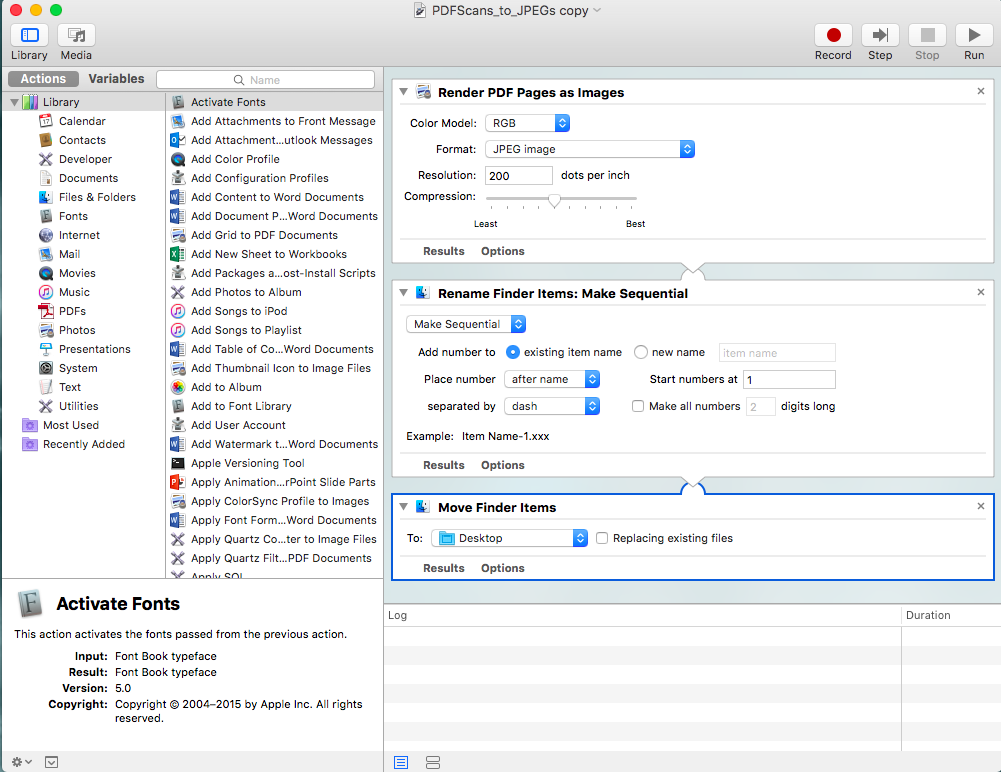
And made sure the settings blocks in the middle matched what I saw online:
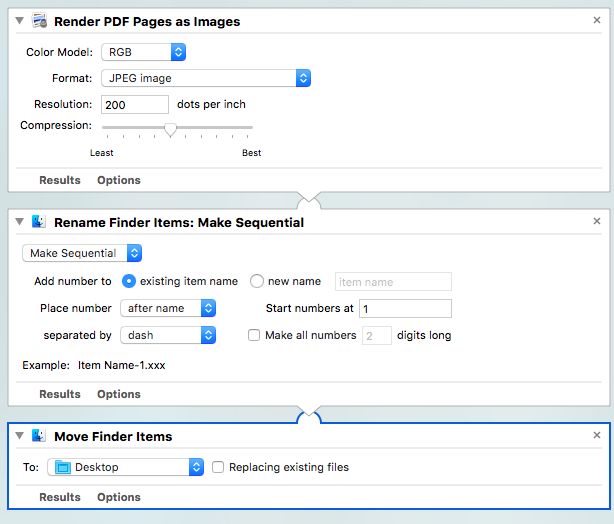
Finally, I saved it as an application on my desktop.
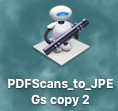
And then, I selected all the PDFs I wanted to convert (many, but not all were multi-page PDFs), and dropped them onto the applicator icon seen above. As a result all the JPEGs were saved to my desktop.
PS – of course if you want to change the location, etc., simply change the settings seen above.
Wow.
You may also like: